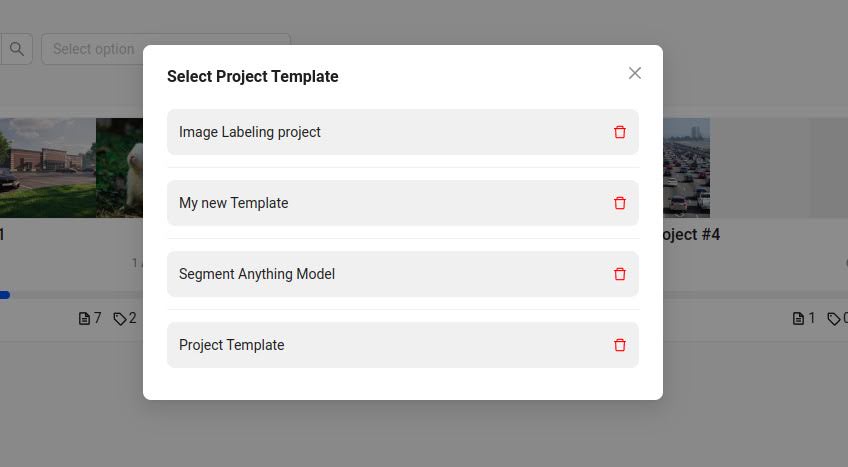How to Create a Project Template in Labelo
Creating a project template in Labelo saves you time and effort by letting you reuse settings for new projects. It helps you manage multiple projects easily and keep your workflows consistent.
Creating Project Templates
A project template in Labelo allows you to save and reuse project configurations. For creating a project template:
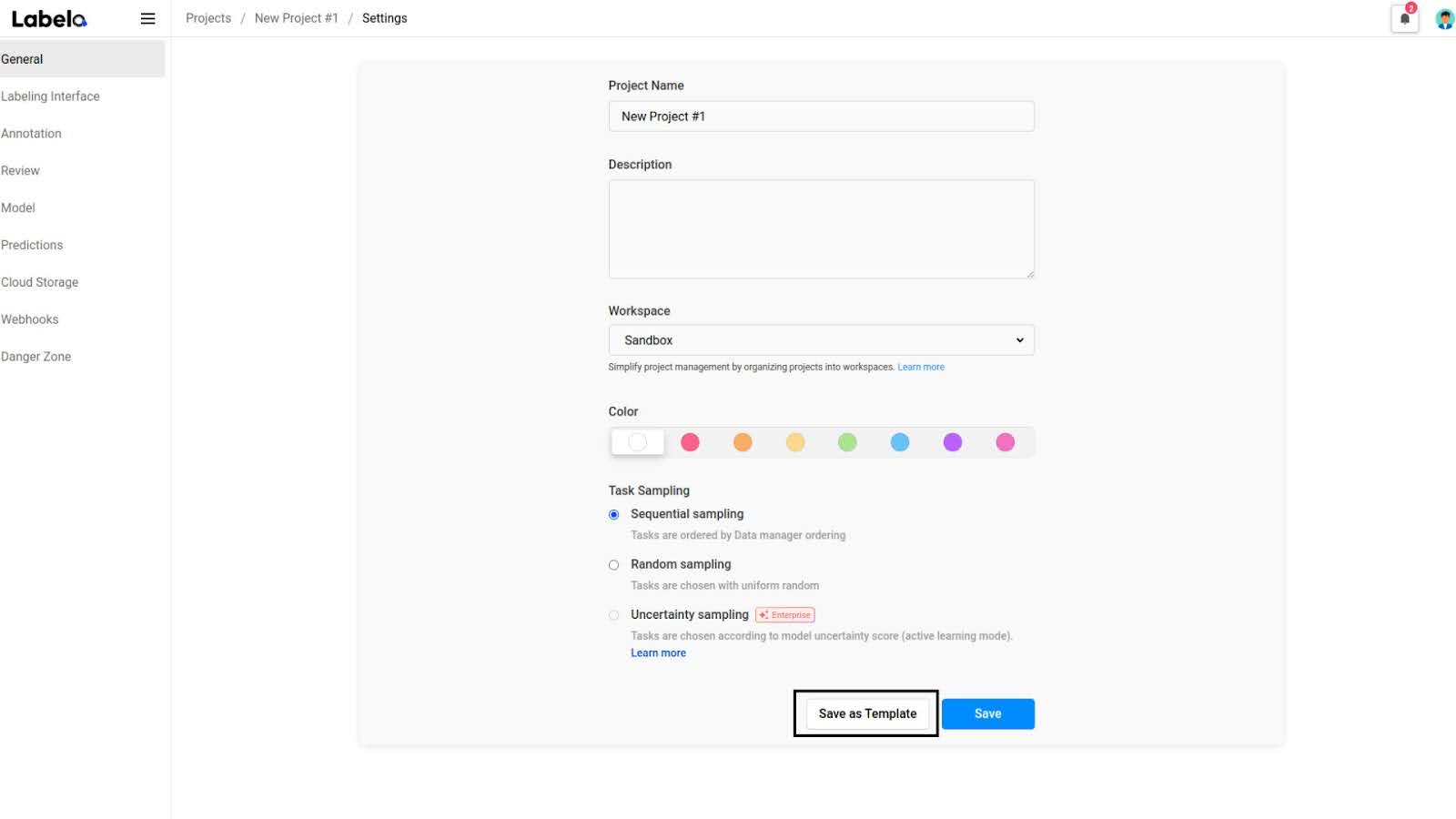
- Select Your Template Project
- Choose the project you want to Use as a template. Click on the project to open it.
- Go to the Project Settings
- Click on the
Settingsoption to open the project settings page. This page contains various configurable options that define the project’s behavior and setup.
- Click on the
- Under the General Tab, Click "Save as Template"
- Once you’re in the settings page, navigate to the
Generaltab. This tab includes basic settings and options for the project. - Within the General tab, look for a button
Save as Template. This feature allows you to save the current project configuration as a template for future use. - Click on the
Save as Templatebutton to proceed with saving the template. - When a modal appears, enter a clear and descriptive title to easily identify the template later.
- Click
Saveto finalize the creation. You’ll receive a confirmation message, and the new template will be available in the collection.
- Once you’re in the settings page, navigate to the
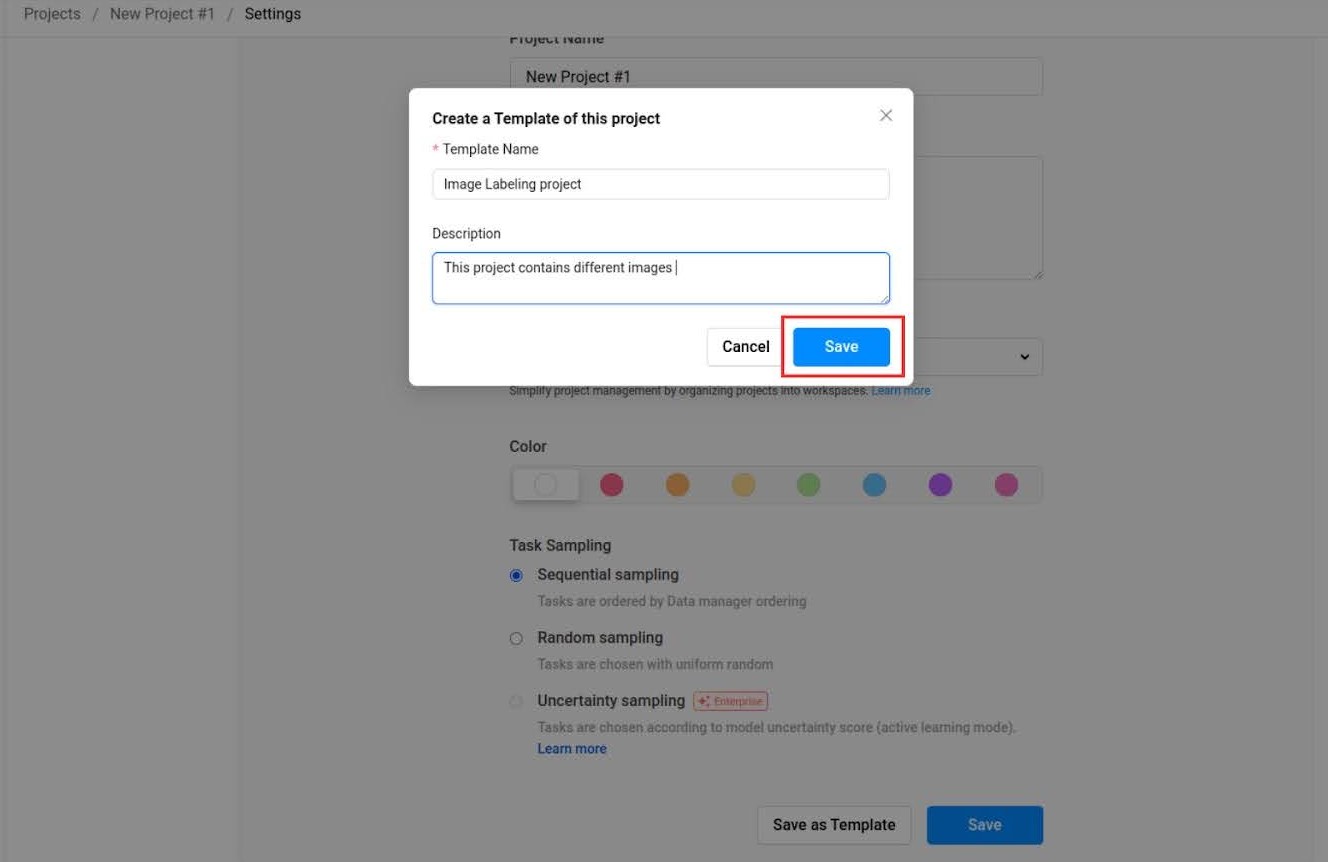
Using Project Templates
The Use Template feature allows you to quickly create new projects using predefined settings. This includes task types, labeling configurations, and workflow rules, which saves you time and ensures consistency across projects.
Highlight
Using project templates not only saves time but also helps maintain consistency across multiple projects, which is crucial for large teams.
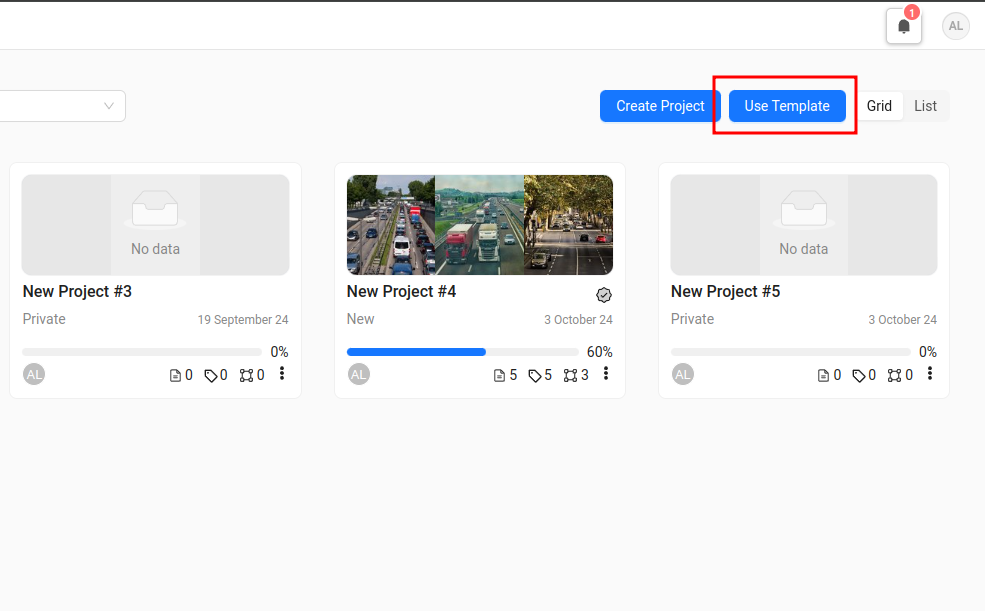
Let’s go through the steps:
- Access Templates:
- Go to the project creation page and select the
Use Templateoption.
- Go to the project creation page and select the
- View Available Templates:
- You will see a list of all available templates. Each template contains specific settings that can be used to create new projects quickly.
- Create a New Project:
- Once you have filled in the details, click the
Createbutton to generate a new project based on the selected template.
- Once you have filled in the details, click the