Labelo Team Management
On the Team page, the organization owner can manage all members within the organization. Only users with the Administrator or Owner role can access this page.
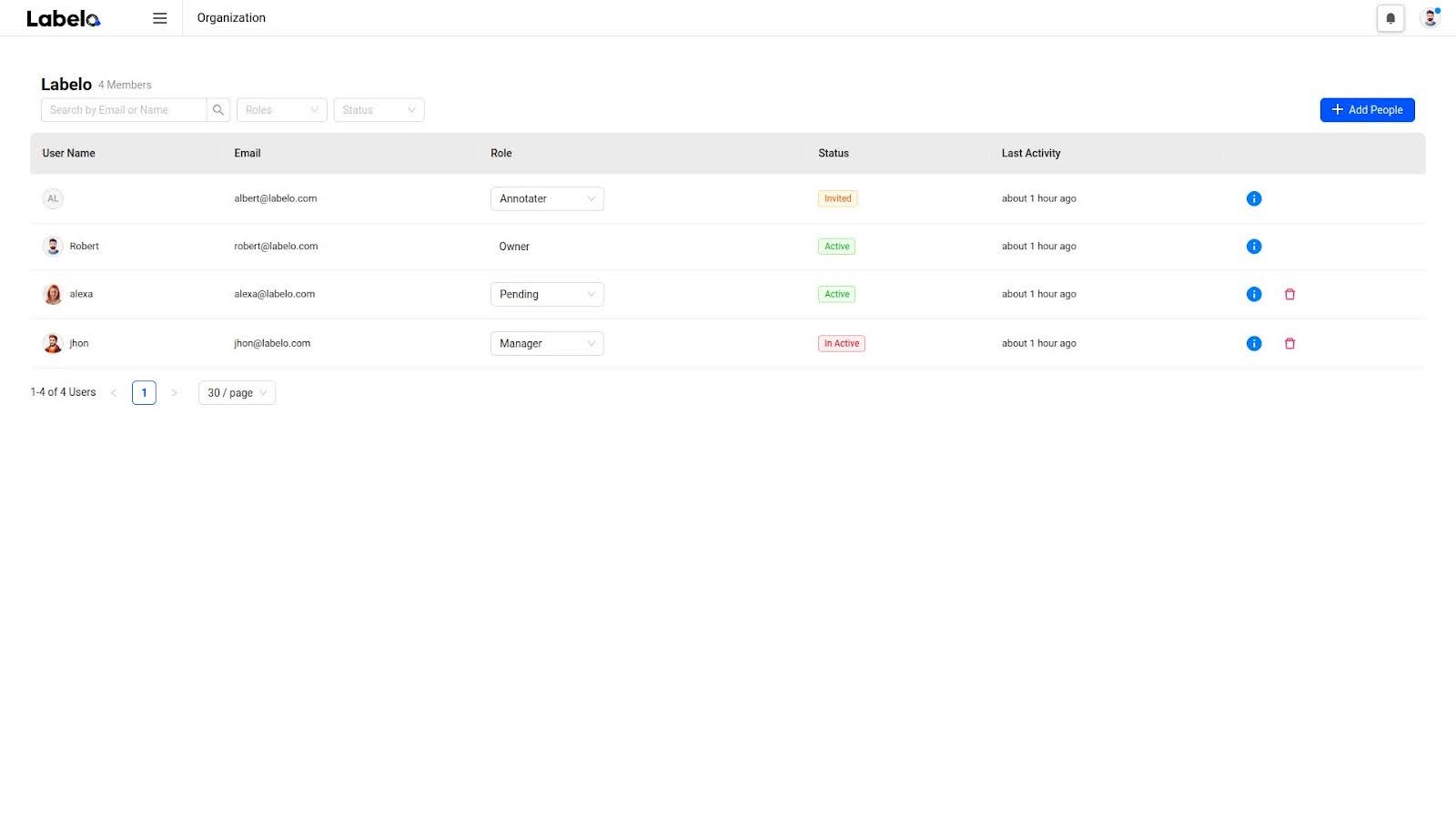
When you open the Team page, you can see all information about the members, including their username, role, status, and last activity.
Roles
Roles determine the level of access users have within the organization and the actions they can perform. Your assigned role defines what information and functionalities are available to you in Labelo. This structure ensures that each user has access only to the areas and tools necessary for their responsibilities, maintaining both security and efficiency within the platform.
Assign Roles to Users
- Navigate to the Team page.
- Locate the user account to which you want to assign a role.
- Use the drop-down menu next to the user's email to select the desired role.
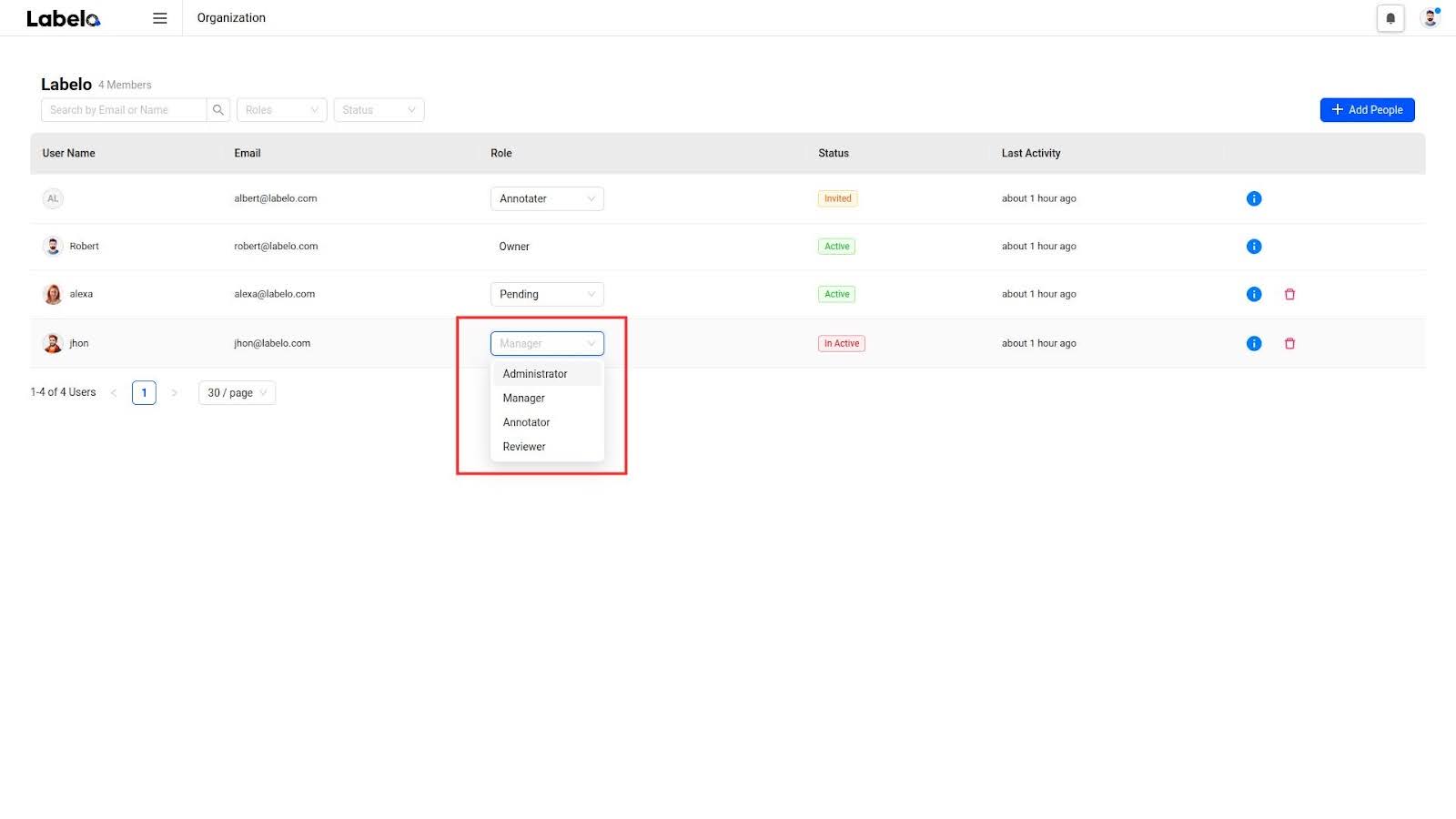
In this section, you can assign a role to each user within the organization. You cannot change the role of the user with owner access; the owner will be the user who created the organization. There are five user roles available. For detailed information about each role and its associated permissions, please refer to the section on User Roles and Permissions.
Status
There are three types of status:
- Active: Indicates that the user is currently active within the organization.
- Inactive: Indicates that the user is not active in this organization. If a user switches to another organization, their status will be shown as inactive.
- Invited: Indicates users who have been invited but have not yet activated their accounts.
Detailed Info
When a user clicks the info icon , it will open a modal and show detailed information about the user.
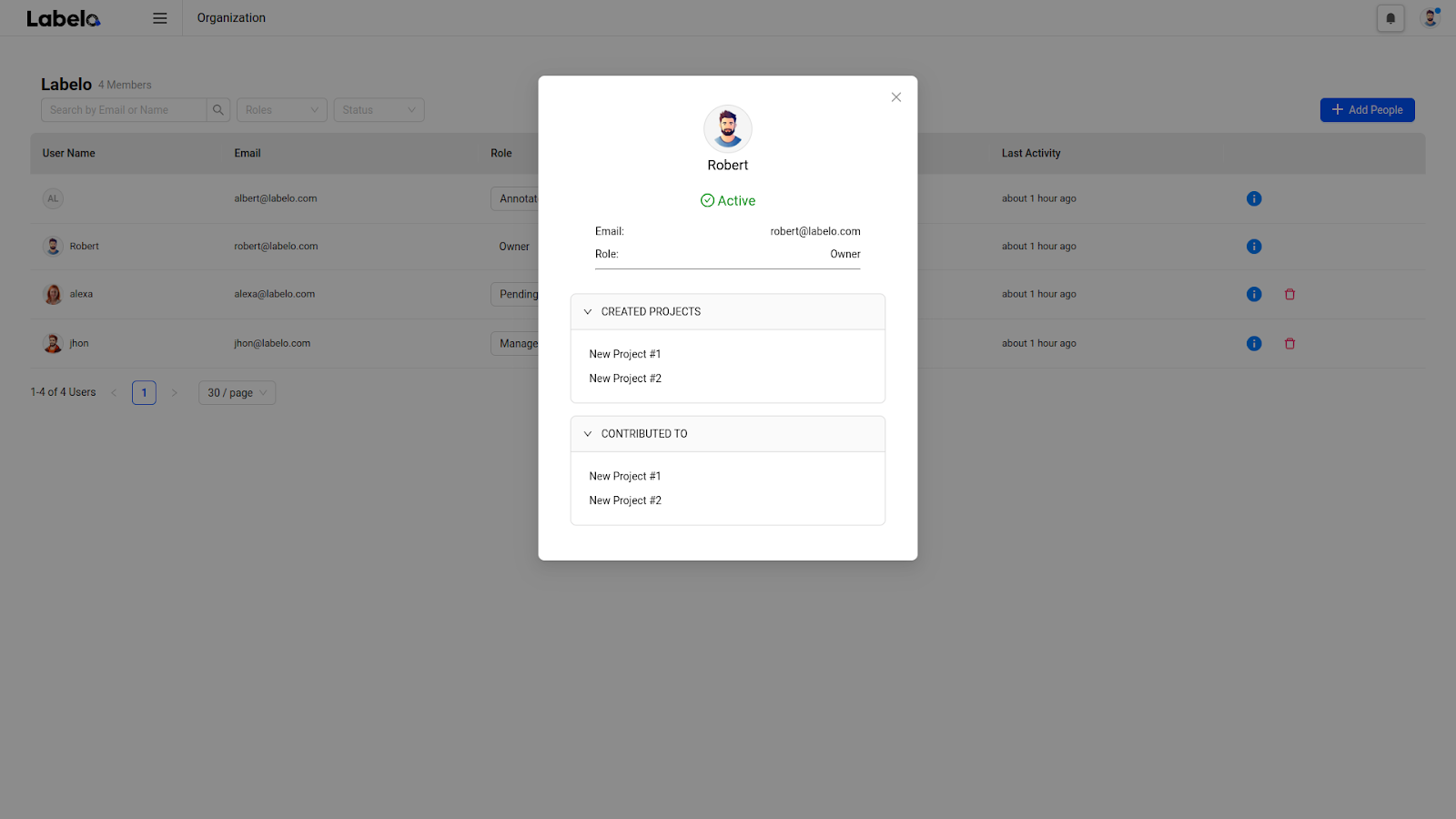
In this modal, you can see detailed information about the user, such as username, email, role, and status. Additionally, the modal provides information about the user's activity within the organization. When the user unfolds the Created Projects and Contributed To sections, they can see the projects created by the user and the projects to which the user has contributed. If you click the project name, it will navigate to the project's page.
Delete member
To delete a member from the organization, click the delete button. This will remove the member from the organization. Note that users with the Owner role cannot be deleted from the organization. Additionally, if a user has been invited but has not yet activated their account, they cannot be deleted. However, you can revoke their invitation before they activate their account.Once deleted, any completed work or changes that the user made will appear as belonging to a Deleted User. If you want to add the user again at a later date, you will need to re-invite them to the organization.
Add members
To invite users into the organization, click the Add People button. From here, you have two options:
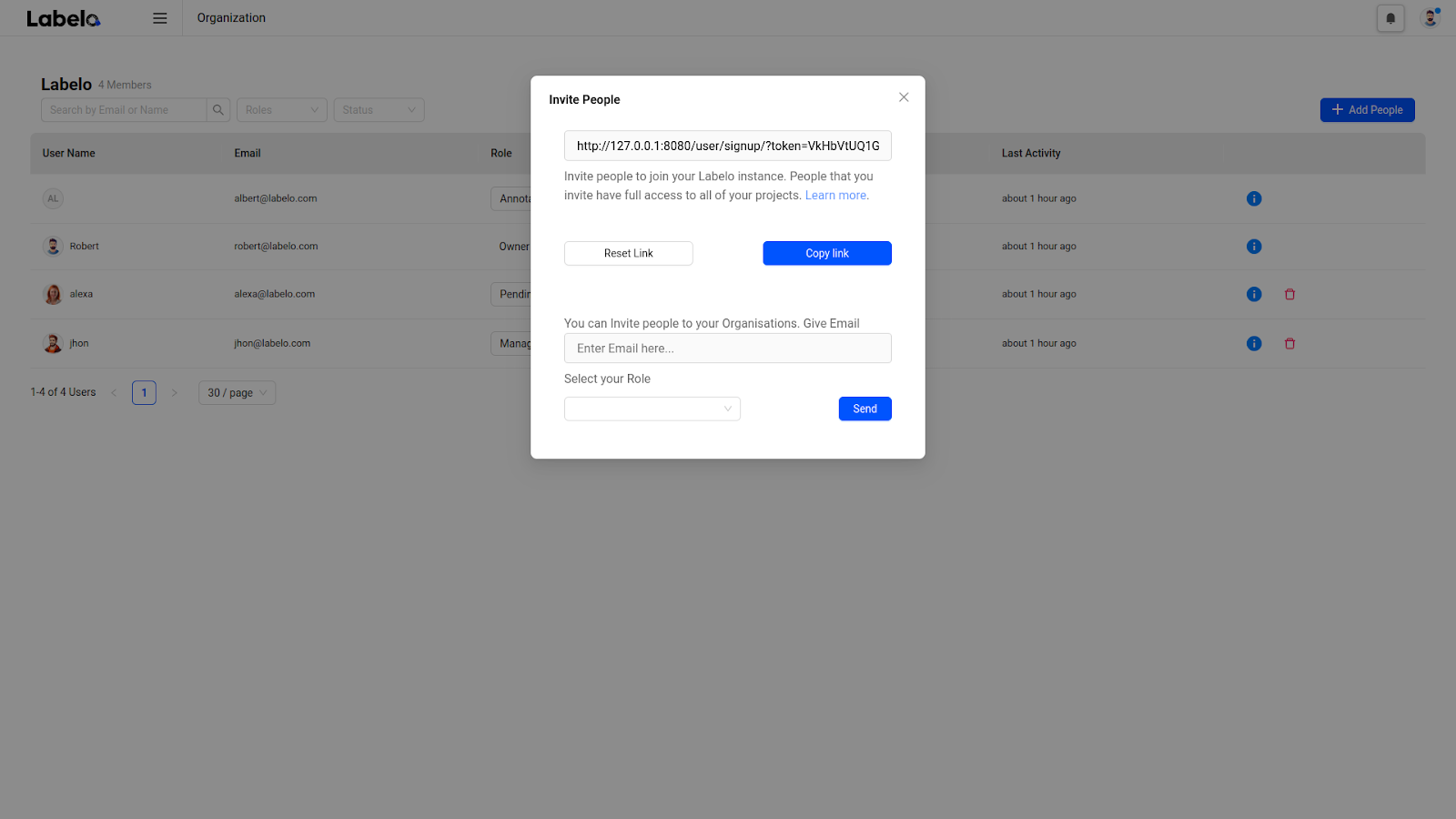
Invite Link
You can share this link with users, who can then complete the registration process. However, they will be unable to access Label Studio until an Owner or Administrator manually assigns them a role because, upon registering, they will be in a pending state. If the user account is already registered (registered in another organization), the user will be added to this organization when they open the invite link.
Click Reset Link to reset the link. Once reset, anyone with the old link will be unable to register a new user account.
Invite via Email
Enter the user's email address and select a role for the user in this organization. Users will receive an email with a link to activate their account in Labelo. When the user clicks the link, they will be directed to set a password for their account. Once they complete this process, they will be able to access Labelo. If the user account is already registered (registered in another organization), the user will be added to this organization when they open the activation link.
If you want to resend or revoke an invitation, click the user's detailed info. There will be an option to resend or revoke the invitation.
A user in Pending status means they were invited and signed up for the account, but their role has not yet been set by an administrator.