Creating Workspaces
Labelo’s workspace feature simplifies project management by enabling users to organize multiple projects into unified groups. This capability improves collaboration and organization, making it easier to handle complex workflows and large datasets. By consolidating related projects within a single workspace, teams can maintain a structured approach, track progress effectively, and promote smooth communication among members.
The below documentation will guide you through the complete details of creating and managing a workspace.
You can create and access workspaces from Labelo’s project page.
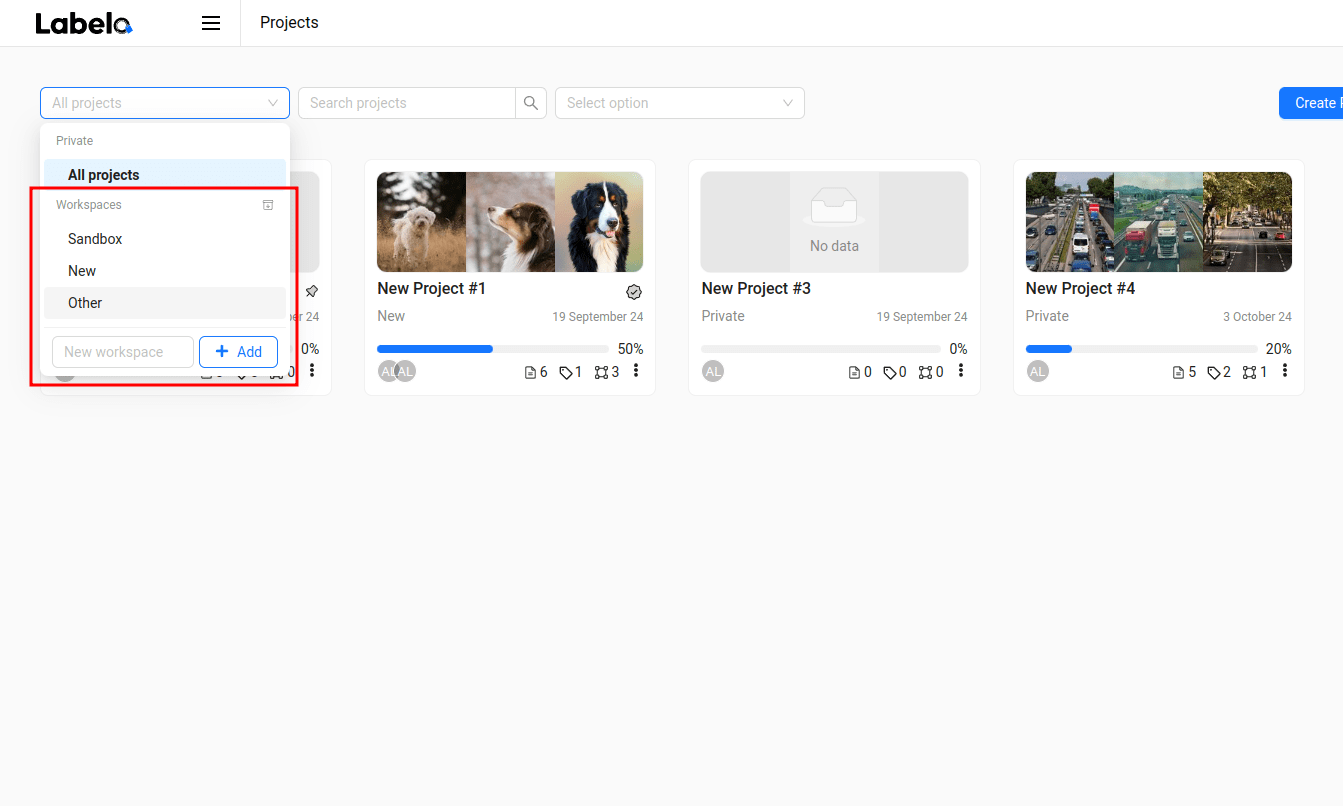
- As seen in the above image, navigate to the dropdown seen in the leftmost corner of the project page where you can see the workspaces which are already created.
- In Order to create a workspace, you can give the name of the workspace in the text area provided and click on the
Addbutton.
Note
Only the owner, administrator, and manager have the access to create and manage workspaces.
Selecting a Workspace
A workspace created can be chosen while creating a new project so that the project will be contained in that particular workspace.
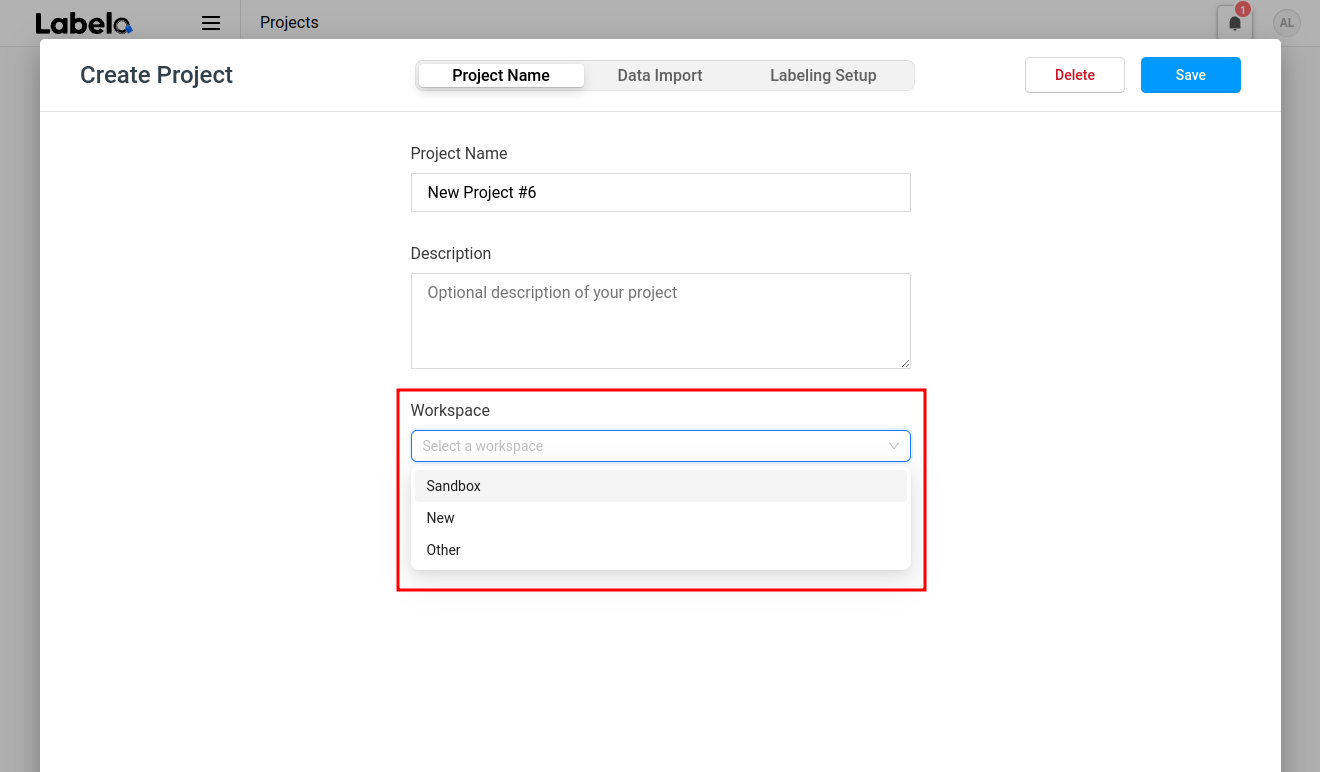
So if you choose this workspace from the project page, only the projects inside them will be displayed.
Note
Users can create as many projects as they want within a workspace.
Editing a Workspace
Labelo offers the feature to edit the name of the workspace if you wish. To edit a workspace, you can click on the gear icon next to the workspace you want to edit. The gear icon would be visible when you hover over the name of a particular workspace. When you click on that, the modal below will appear.
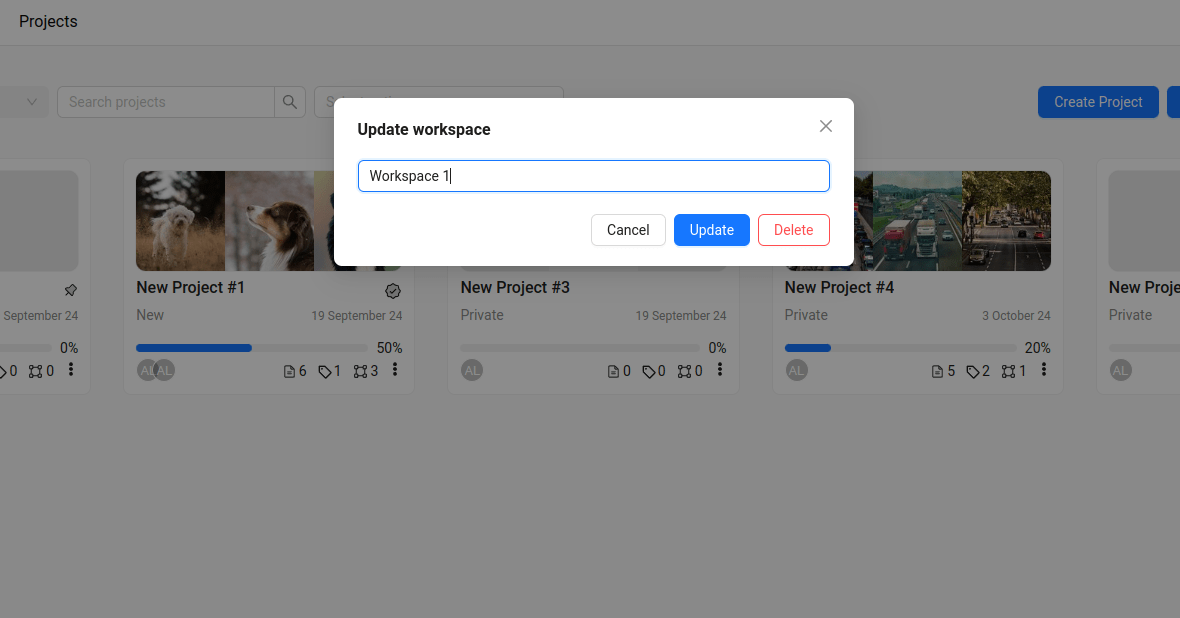
From this modal, you can rename the workspace.
TIP
When editing a workspace name, ensure the new name clearly reflects the purpose or content of the projects within it. This will help maintain organization and make it easier for team members to navigate and locate the right workspace.
Archiving a Workspace
Archiving a workspace in Labelo is an essential feature for maintaining an organized and efficient project environment. When a workspace is no longer actively used, archiving it helps declutter the project list without permanently deleting important data.
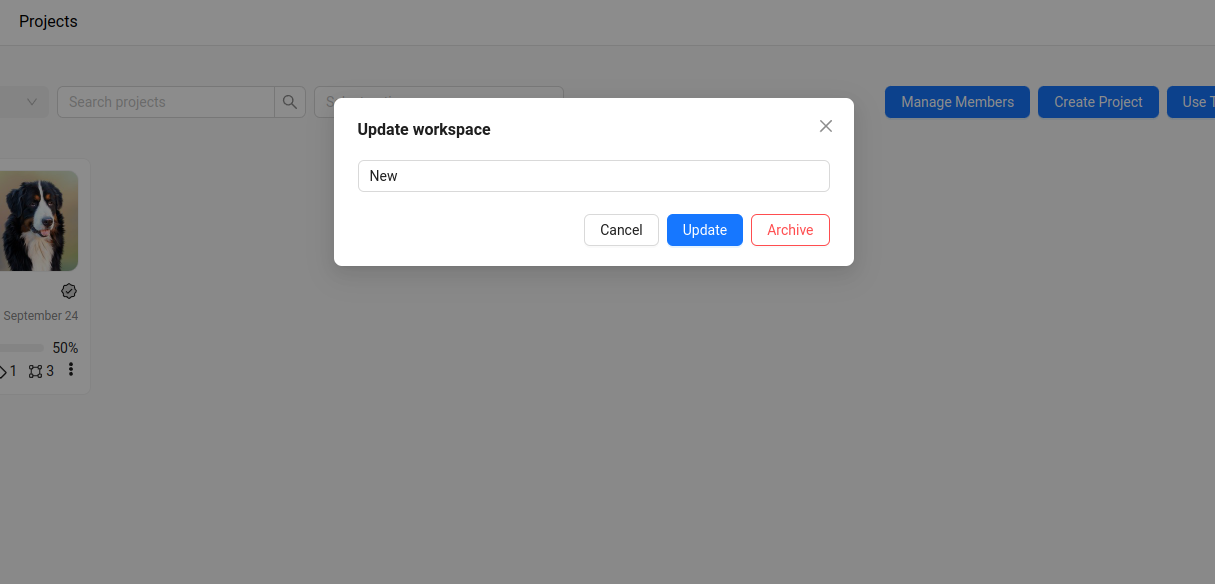
By clicking the gear icon next to the workspace, the above modal appears from which you can archive the corresponding workspace.
Note
Archiving a workspace in Labelo will remove it from the active list, but all associated data and projects remain preserved. You can restore an archived workspace at any time if needed using the Unarchive option.
Deleting a Workspace
If a workspace is no longer needed, you have the option to delete it permenantly. Once a workspace is deleted, it cannot be recovered, and all the information within it will be lost. The deletion can be done using the Delete button, which appears in the modal when the gear icon next to the specific workspace is clicked.
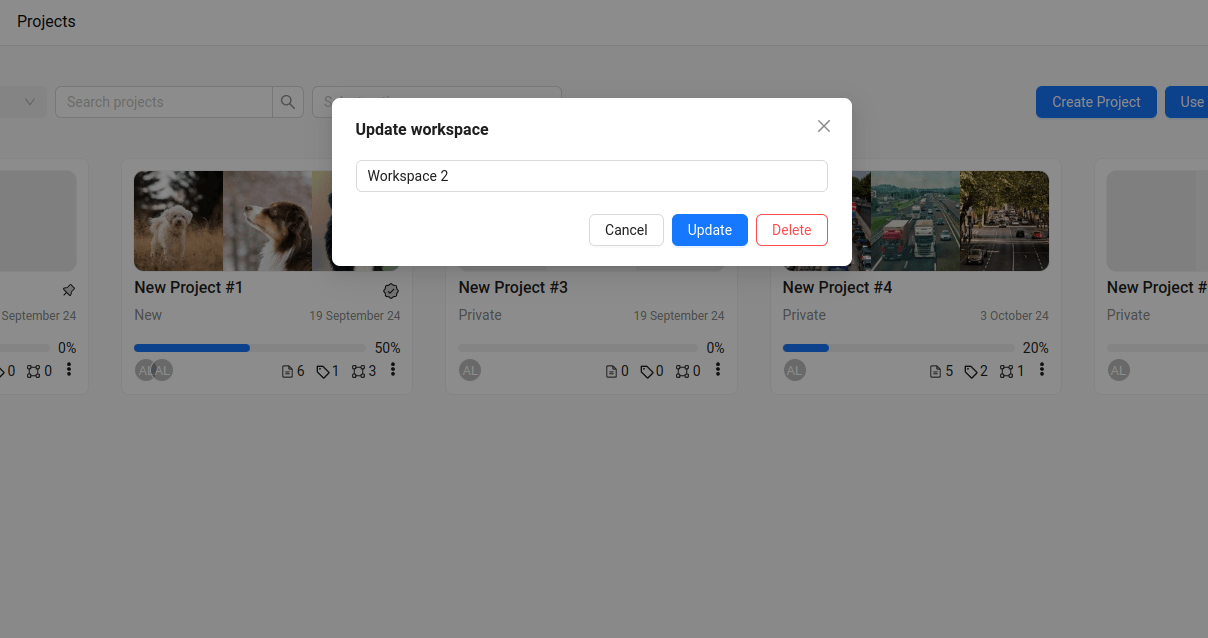
Note
A workspace can only be deleted if it is empty, which means that there are no projects in that workspace. If you want to delete a workspace, first delete all the projects inside it, then delete it.