Create Project
In Labelo, projects serve as the basis for all labeling tasks. To start labeling your data, the first step is to set up a project.
Creating a project involves defining its parameters, including data types and labeling objectives, to establish a structured framework for efficient data annotation.
Project Setup Workflow
- Create a Project: Start by establishing a new project.
- Import Data: Add your dataset to the project. For smaller datasets, you can import files directly from your local storage. For larger datasets, consider using cloud storage options.
- Set Up the Labeling Interface: Select a template that fits your project type—such as computer vision, audio and video processing, or natural language processing (NLP)—and customize the labeling interface to meet the specific needs of your dataset.
- Optional Settings:
- Annotation Settings: Tailor how annotators will approach their tasks.
- Review Settings: Define how reviewers will assess and approve the completed tasks.
- Add Members: Invite team members to collaborate on the project.
- Publish the Project: Once all configurations are complete, publish your project to enable annotators to start labeling right away.
After publication, annotators can begin working on tasks immediately. Once annotations are complete, reviewers can evaluate the quality of the work. You can continually adjust the review and annotation settings in the project configuration to align with your project’s specific requirements.
How to Create a Project in Labelo?
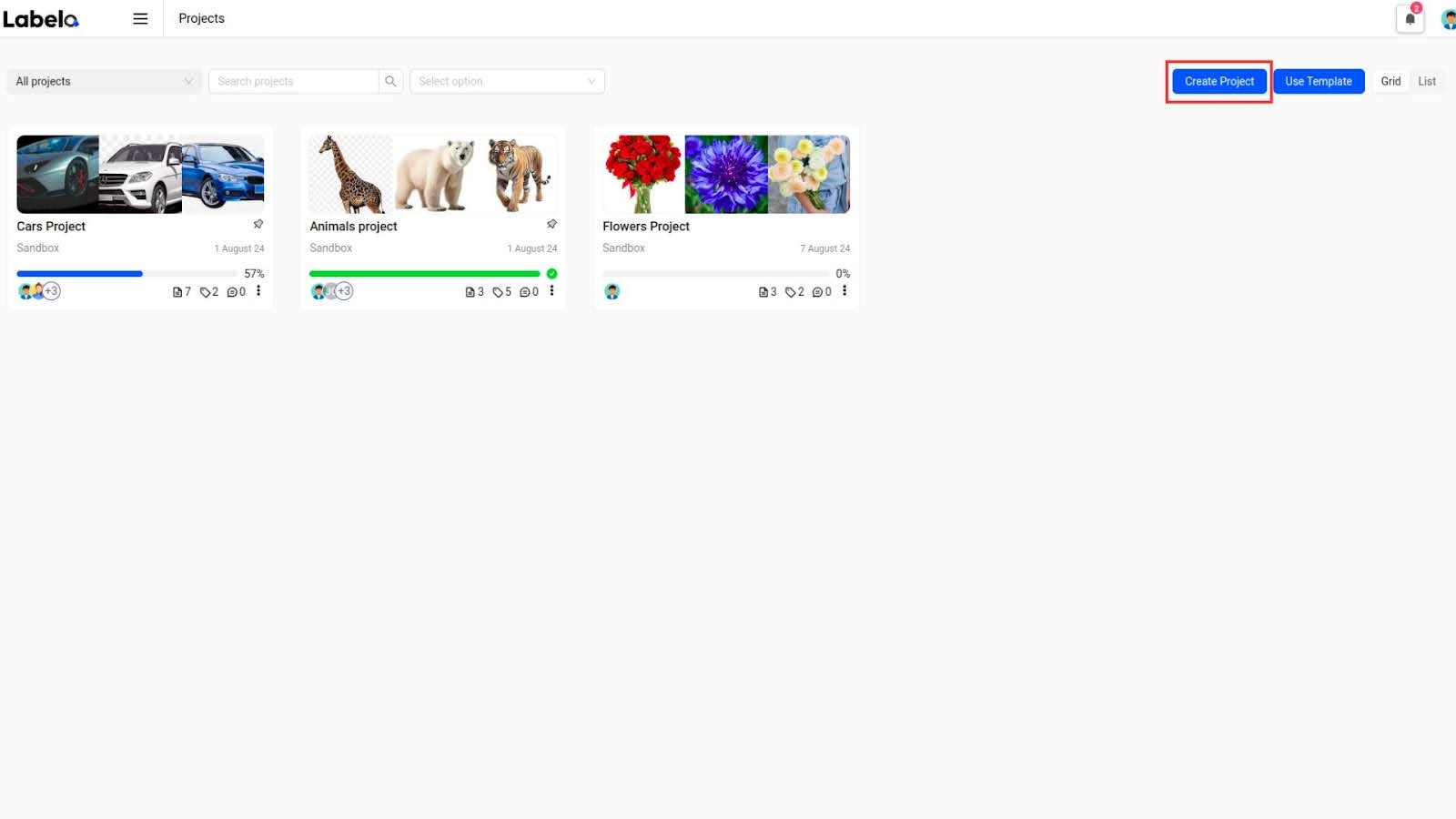
Project Name:
Required Information: Enter the project name and select a workspace. You can also provide an optional project description.
After entering the details, you can either click Save to create the project or move on to complete the additional tabs.
Data Import:
Upload Files: Set up how you import data files into your project. Choose from options such as direct file uploads, cloud storage integration, or other methods suited for large datasets.
Labeling Setup:
Configure Labeling: Select and set up templates for different types of data labeling tasks. Labelo provides a variety of templates, including those for image, audio, video, and text processing.
Once you’ve completed the setup, click Save.
INFO
- Labelo provides a comprehensive set of customization features, allowing you to tailor every aspect of your project to fit your specific needs.
- You can adjust various settings, including how tasks are assigned to annotators, how annotations are managed, and how reviews are conducted.
- This flexibility helps the platform fit various project needs and workflows, making it easier to adapt the platform to your unique labeling and review processes.
Adding members to a project
To add new members to your project and grant them access, follow these steps:
- Open the project to which you want to add members.
- Click on the
Memberstab located at the top-right corner of the project page. This tab shows a list of current members and their details, including email, name, and annotation statistics. - Click on the
Add Membersbutton. A modal will appear where you can select the users you want to add. After selecting the users, click on theSavebutton to add them to the project. - The newly added members will now be listed in the members table with their relevant details, including their role and annotation performance metrics.
Publishing a Project
To publish your project and make it active, follow these steps:
- Open the project you wish to publish.
- Go to the
Memberstab and ensure all necessary conditions are met, such as having all required annotations completed and all members assigned. - Click on the
Publishbutton to activate the project. This action will make the project visible and accessible according to its settings. - After publishing, verify that the project status is updated accordingly and that it is visible to the intended users.
Labelo simplifies project setup and management by guiding you through creating a project, importing data, and customizing settings. After adding team members and publishing, annotators can start labeling while reviewers ensure quality. Its flexible features streamline the data labeling process for better efficiency.